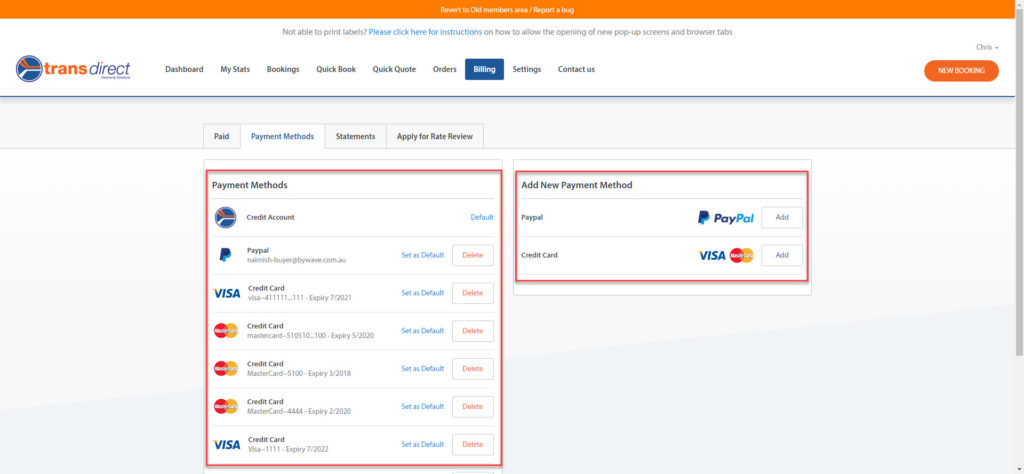How much time do you spend on data entry every day?
According to recent research from online ecommerce platform HubSpot, salespeople spend at least one hour of a day on manual data entry and 63% of Aussie workers spend 2 – 10 hours on repetitive admin work per week.
We’re looking at thousands of dollars going down the drain which could be going towards a Lamborghini.
Just kind of makes you want to…
Source: giphy
You get the picture. Manually entering data is a major time waster for business owners when this time could be spent on growing the business, refining shipping practices, and focusing on customer service, thus creating more opportunities for financial growth.
At Transdirect, we want to make your day more productive, which is why we created our streamlined, time-saving Members Area. Through our exclusive Members Area, booking a courier takes mere seconds and it’s possible to manage all of your shipping practices in one place.
To speed things up even further, we encourage our clients to save frequent addresses, inventory items, and even payment details, so data entry is almost 100% eliminated from your daily schedule.
Interested? Check out our video tutorials below to master the Members Area, or read our step-by-step guides!
How to save frequent addresses in the Member’s Area
- Navigate to the “Settings” area and then select “Address Book”.

- You can import more addresses via CSV, export existing addresses, or add a new address by clicking [“Add Address”]

- Add in the information for the address you want to save and then click save. You will then be able to use this address when you’re booking at a later date.

How to save inventory items in the Members Area
- You can save time while making a booking by saving commonly used inventory items in the Member’s Area. Select “Settings” and then click “Saved Items”.
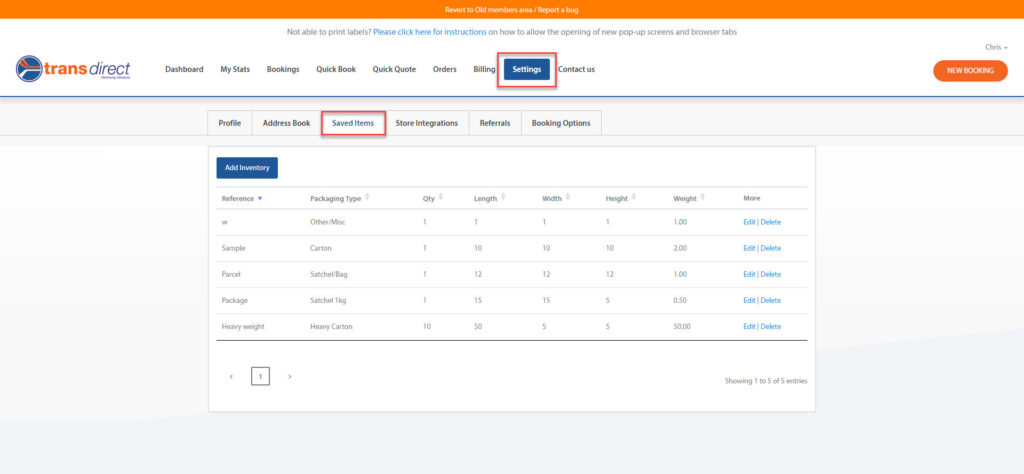
2. To add an item, click “Add Inventory”.

3. Add an item reference, e.g. “package”. It’s not mandatory, but you can also leave a description. You can also choose the packaging type.
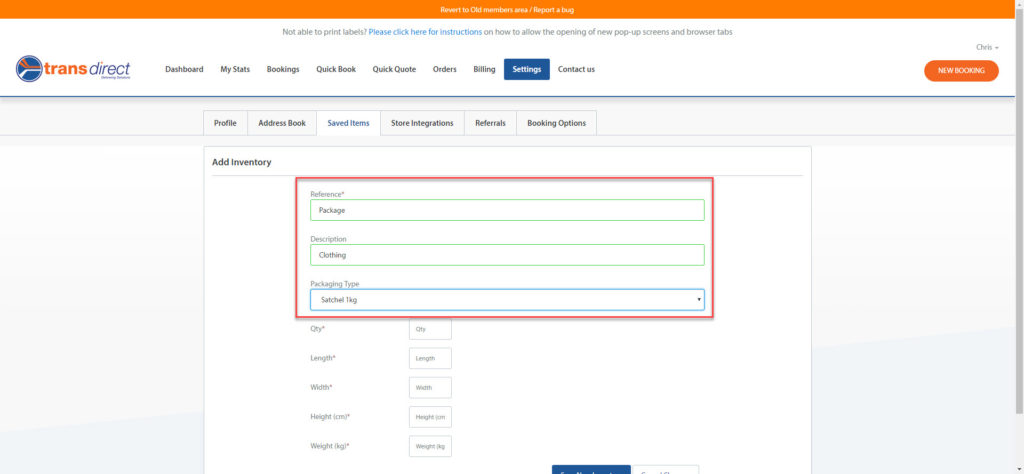
4. You will also have to add in the quantity, length, width, height, and weight of the package. Add in your parcel information and click “Save Inventory”.
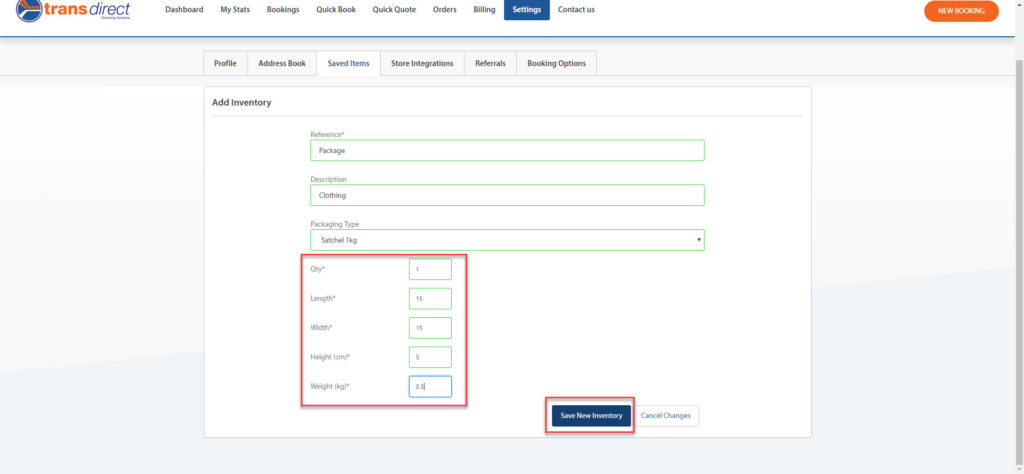
5. You will then see it has been saved in the “Settings” area and you can edit or delete it at any time.
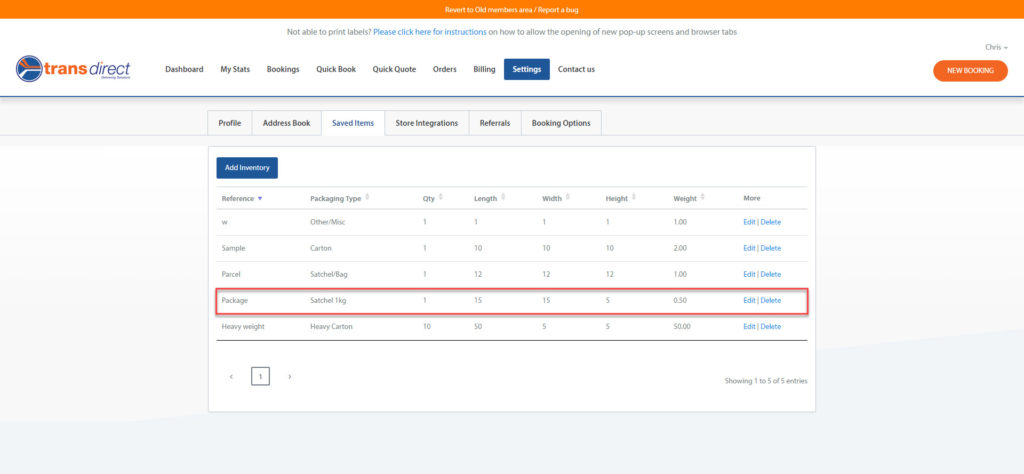
6. In Quick Book, you will see your booking and pickup details have been preselected and the only data you’ll need to enter are your delivery details. This information can also be pre-saved in the Settings section. Next, click “Continue”.
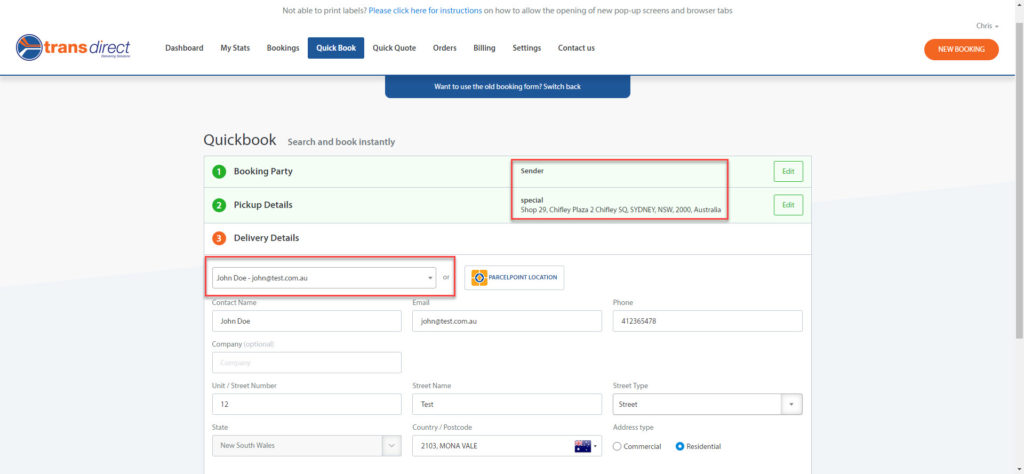
7. Select the inventory item you need.
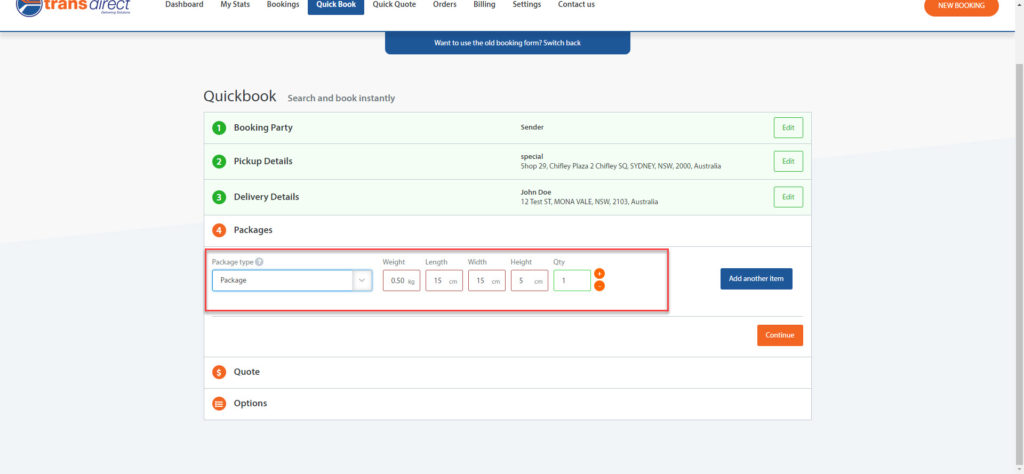
How to save payment details for credit cards and PayPal in the Member’s Area
- To save payment methods, head over to “Billing”.

- Select “Payment Methods”.
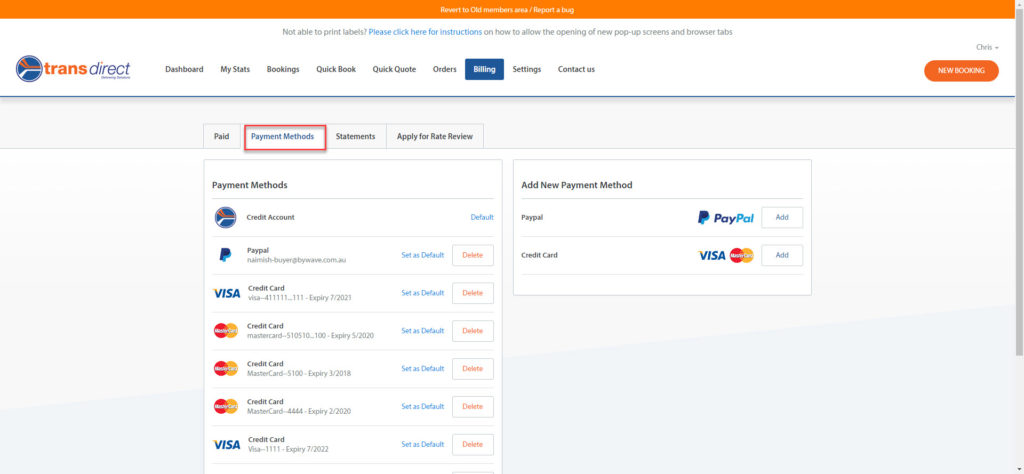
3. On the right, you can add a new payment method e.g. PayPal, VISA or MasterCard.